Are robo octopi cute?
http://www.bbc.com/news/science-environment-37169109
Topics
3d
3D Resources and Applications
3Deditortests
3dmodeling
3dmodelling
3dprinting
3dterrain
abobe illustrator
AC3D
academic
accessibility
Addon
adobeillustrator
Adoboe
aeontimeline
Alphabet
am
amigaOS
anamorphic
android
Android
animation
annoyances
Anxiety
ANYmal
apple
application
Application References
ApplicationReferences
Applications
apps
AprilUpdate
Archie]
architecture
archivefootage
archives
art
ascii-art
assistants
astronomy
atari
Australia
AutoRun
b3d
BBCNews
Bipdeal
blender
Blender
Blinded by Science!
BlindedbyScience
BostonDynamics
braille
Brave
BSD
c128
c64
cellPhoneTowers
Centric
chemistry
Chrome
chromeOS
Clipstudio
coding
comic
ComicNarrative
comics
commodore
Computer Madness
ComputerMadess
ComputerMadness
computers
computing
ConEmu
console
Consoles
contours
Copernicus
Daria
daylonleveller
depopulation
design
designer
diagrams
digitalcomics
digitalpainting
digitaltag
discovery_of_pulsars
DIY
docear
doctorwho
DOD
drawing
drawingsoftware
drwho
dualboot
Earth
ebooksfree
ecosystems
Edge
Edit
editing
editors
Electromagnetic
Electrons
emailclient
endniote
Energy
Engineer
Engineering
excel
exegesis
exidy
exporting
facebook
facebooksucks
fake
Fault
fileutility
firefox
Firefox
firefox57
Firestorm
Flame
flash
free
freeBSD
freemium
freeplane
freesoftware
freeware
Friendica
future
Galileo
generator
Geocentric
geos
Ghost World
ghosttownphotography
GIF
github
Google
google+
googleplus
googleplussearch
googleplustips
graphics
GRUB
gui
harddrive
HarrissSpiral
hashtag
hashtags
heightfield
Heliocentric
help
HighandLowWeirdness
history
history_of_science
HistoryOfScience
homecomputer
HomeNetwork
import
importing
infographic
inmoov
interactivestory
Intermittent
internet
Internet Stuff
InternetStuff
INternetStuff
Ions
iOS
IOS
ipad
iphone
ironman
ISurfSocial
java
javascript
Jenny Everywhere
JocelynBellBurnell
JudgementDay
julesverne
Knowhow
kodi
krita
Krita
LAS
LASOpensimulator
LASRandom
LASTechnology
Laura Ess
Laura's Art
LauraEss
leveller
levitation
Libraries
libreoffice
linux
Linux
LinuxSnap
LiveJournal
mac
macOS
MacOS
macOSX
mangastudio5
mangastudioex5
maps
MapSCII
Match
math
mathart
mathematics
MaxOSX
MediaPC
memorial
mesh
MeWe
microsoft
microsoftexcel
Microwave
mindmapping
mindmaps
Mint
MintKDE
mobile
modelrailways
Molecules
mono
Motors
mozilla
Mozilla
msdos
MSNFeed
msx
Music
NAS
nasa
natron
NBN
ncp
NetNeutrality
netradio
Network
NetworkStorage
newzealand
NikolaTesla
nodejs
npm
NUC
nz
oldmachinery
online
onthisday
open
opensim
opensimulator
opensimulator terrain
OpensimulatorLAS
opensource
opensourcesoftware
openstreetmap
Opera
opml
Orbit
os
outliner
PaintToolSai
PanicAttack
password
pc2
penrosetriangle
pets
photography
photoorganizer
photoshop
physics
Physics
Planets
plant
plants
Plasma
png
Podcast
polyhedron
Privacy
processing
programming
projectmanagement
PSRB1919
publicdomain
Push
pyromagnetic_electric_generator
Q4OS
quadrupedrobot
quantum_mechanics
Radiation
radio
RandomLAS
raspberrypi
reallife
recovery
RecRoomPC
RemingtonRand
research
Retro
retrocomputing
reversenostalgi
robos
Robot
robotic
robotics
Safari
Sai
SAVENETNEUTRALITY
scalextric
scapple
science
scienceeveryday
ScienceGIF
scitech
Scooby Do
ScoobyDoo
screencapture
Scrivener
search
searching
SecondLife
secondsgrid
SecurityBreach
SelfRighting
server
shapes
sharing
shopping
simonastick
Singularity
sketchup
SKYNET
smartphone
SocialMedia
software
Solar
SolarSystem
sorcerer
sound
sounds
space
spaceshuttle
spectravideo
Standing
startrek
steampunk
strawhouse
StudioPC
subscription
sweethome3d
Synology
tablet
tags
taskmanagement
Technology
TechnologyLAS
Technomania
tedtalks
Terminator
terrain
terrain.party
texteditors
TextFormatting
textures
TheFederation
thunderbird
todolist
Tor
trees
TripleJ
trolley
tutorial
twt
UI
UNIVAC
universe
update
updates
USA
USB3
utility
vector-tiles
vectoreditor
vectors
vfx
video
videoediting
videorecording
viewer
vintagecomputing
Vivaldi
vocorder
Walking
web
Web
webbrowser
webcam
webdevelopment
werner_heisenberg
WesternAustralia
Widows
Win10
Win10Install
win7
Win7
windows
Windows
Windows10
Windows64
windows7
WindowsUpdate
Wings3D
WomensDay
worldmap
XnViewMP
xport
Thursday, March 30, 2017
Wednesday, March 29, 2017
Ohms Law...

Originally shared by Gokul Krishnan
Ohms Law...
Monday, March 27, 2017
You need to find the path that works for you, but people who write saelf-help books mostly talk about what works for...
You need to find the path that works for you, but people who write saelf-help books mostly talk about what works for them.
Originally shared by Jamie Anna Wright
http://www.cbc.ca/radio/spark/349-down-with-self-improvement-sexism-and-more-1.4029439/self-improvement-enough-already-1.4029480
http://www.cbc.ca/radio/spark/349-down-with-self-improvement-sexism-and-more-1.4029439/self-improvement-enough-already-1.4029480
Originally shared by Jamie Anna Wright
http://www.cbc.ca/radio/spark/349-down-with-self-improvement-sexism-and-more-1.4029439/self-improvement-enough-already-1.4029480
http://www.cbc.ca/radio/spark/349-down-with-self-improvement-sexism-and-more-1.4029439/self-improvement-enough-already-1.4029480
Sunday, March 26, 2017
Er, I'll wait for government testing on this one!
Er, I'll wait for government testing on this one!
Originally shared by Gregor J. Rothfuss
“The cells of the old mice were indistinguishable from the young mice, after just one week of treatment”. Human trials of NMN therapy will begin within 6 months. “This is the closest we are to a safe and effective anti-aging drug that’s perhaps only 3 to 5 years away from being on the market if the trials go well"
Originally shared by Gregor J. Rothfuss
“The cells of the old mice were indistinguishable from the young mice, after just one week of treatment”. Human trials of NMN therapy will begin within 6 months. “This is the closest we are to a safe and effective anti-aging drug that’s perhaps only 3 to 5 years away from being on the market if the trials go well"
Interesting concept.
Interesting concept.
Originally shared by Rob Jongschaap
European City Set to Transform Industrial Site Into Remarkable Vertical Forest
'More and more cities are looking toward nature to redefine the urban landscape. Vertical forests are being built in the Chinese city of Nanjing in an effort to combat rampant pollution in the city, and others are already constructed in Italy and Switzerland. Now, Brussels is planning to build three vertical structures using recyclable materials, renewable energy sources, and 30,000 plants to push it toward a more eco-friendly future.'
https://futurism.com/european-city-set-to-transform-industrial-site-into-remarkable-vertical-forest/
https://futurism.com/european-city-set-to-transform-industrial-site-into-remarkable-vertical-forest/
Originally shared by Rob Jongschaap
European City Set to Transform Industrial Site Into Remarkable Vertical Forest
'More and more cities are looking toward nature to redefine the urban landscape. Vertical forests are being built in the Chinese city of Nanjing in an effort to combat rampant pollution in the city, and others are already constructed in Italy and Switzerland. Now, Brussels is planning to build three vertical structures using recyclable materials, renewable energy sources, and 30,000 plants to push it toward a more eco-friendly future.'
https://futurism.com/european-city-set-to-transform-industrial-site-into-remarkable-vertical-forest/
https://futurism.com/european-city-set-to-transform-industrial-site-into-remarkable-vertical-forest/
Saturday, March 25, 2017
I was looking for something on Berton Boats and came across this interactive map at http://www.ybw.com/weather?ybwsb.

I was looking for something on Berton Boats and came across this interactive map at http://www.ybw.com/weather?ybwsb. The screenshot shows the coast of Queensland being hammered by the current Cyclone.
Thursday, March 23, 2017
More i not always better.
More i not always better. New, is not always better. And mistaking technological addiction - brought about by features that are designed to make the use of technology appealing - with happiness, only gets you so far.
Originally shared by Rob Jongschaap
TechCrunch: Technology, happiness on demand and the absurd human condition. http://google.com/newsstand/s/CBIwv4jNwzk
http://google.com/newsstand/s/CBIwv4jNwzk
Originally shared by Rob Jongschaap
TechCrunch: Technology, happiness on demand and the absurd human condition. http://google.com/newsstand/s/CBIwv4jNwzk
http://google.com/newsstand/s/CBIwv4jNwzk
3D Printed Robot

Originally shared by Corina Marinescu
3D Printed Robot
At only 15 years old, Dmitris Hatzis of Kavala, Greece, has become the youngest person to build a 3D-printed, life-size humanoid robot. The achievement took a year and was part of InMoov. InMoov makes available specific designs and sets of instructions for the creation of humanoid robots, and encourages people to 3D print and assemble them themselves.
Reference: http://inmoov.fr/
Article:
http://www.3ders.org/articles/20151108-greek-teen-uses-3d-printing-youngest-creator-life-size-humanoid-robot-inmoov.html
#robos #inmoov #3dprinting #scitech
Labels:
3dprinting,
inmoov,
Laura Ess,
robos,
scitech,
Technomania
Uh, what the?
Uh, what the?
https://lines.chromeexperiments.com/
https://lines.chromeexperiments.com/
Tuesday, March 21, 2017
I suspect that this basic imperative of bodily survival in an uncertain world is the basis of the flexibility and...
I suspect that this basic imperative of bodily survival in an uncertain world is the basis of the flexibility and power of human intelligence. But few AI researchers have really embraced the implications of these insights.
I'm inclined to agree. But also it makes good sense to me, to have an AI that identifies with a body or structure because its source of inputs and survival come from that. Robert Heinlein commented (in one of the Lazarus Long stories I think) that a disembodied/disinterested AI flying a plane was a bad idea, because it didn't have a stake in its survival.
So embodiment then, gives the AI a stake in existence. Rather than being some program that runs a plane, it IS the plane. This is mirrored in some TV SF shows like Caprica as well, were the crucial thing is the bonding of an ego (made from a collection of memories) onto a Cylon.
https://singularityhub.com/2017/03/21/the-body-is-the-missing-link-for-truly-intelligent-machines/
I'm inclined to agree. But also it makes good sense to me, to have an AI that identifies with a body or structure because its source of inputs and survival come from that. Robert Heinlein commented (in one of the Lazarus Long stories I think) that a disembodied/disinterested AI flying a plane was a bad idea, because it didn't have a stake in its survival.
So embodiment then, gives the AI a stake in existence. Rather than being some program that runs a plane, it IS the plane. This is mirrored in some TV SF shows like Caprica as well, were the crucial thing is the bonding of an ego (made from a collection of memories) onto a Cylon.
https://singularityhub.com/2017/03/21/the-body-is-the-missing-link-for-truly-intelligent-machines/
Saturday, March 18, 2017
I was taught NOT to snub dodecahedrons.

I was taught NOT to snub dodecahedrons.
Originally shared by Sean Walker
Iron Man Polyhedron
In this animation I developed some time ago, a snub dodecahedron is constituted from a network graph of triangle and pentagonal shards folding up. The two types of shards then pop out and rotate.
Snub Dodecahedron:
https://en.wikipedia.org/wiki/Snub_dodecahedron
Developed last year with Java/Processing:
https://processing.org/
#processing #mathart #ironman #polyhedron
Labels:
Blinded by Science!,
ironman,
Laura Ess,
mathart,
polyhedron,
processing
Friday, March 17, 2017
RT is not entirely a reliable source, as it tends editorialize everything and add a Russian State spin (i.e.
RT is not entirely a reliable source, as it tends editorialize everything and add a Russian State spin (i.e. propaganda) . I would have thought that scientific theory could only be disproved or confirmed, - based on what that theory predicts and the fact based evidence shows - rather than debated.
https://www.rt.com/usa/381065-teach-creationism-evolution-bills/
https://www.rt.com/usa/381065-teach-creationism-evolution-bills/
Tuesday, March 14, 2017
In Science, It’s Never ‘Just a Theory’ - The New York Times
Was this a prototype without a market?

Was this a prototype without a market?
Originally shared by Diane Attaway
In the 1970s the Princeton physicist Gerard O’Neill, with the help of NASA Ames Research Center and Stanford...

Originally shared by The Public Domain Review
In the 1970s the Princeton physicist Gerard O’Neill, with the help of NASA Ames Research Center and Stanford University, held a series of space colony summer studies which explored the possibilities of humans living in giant orbiting spaceships. Colonies housing about 10,000 people were designed and a number of artistic renderings of the concepts were made. While the setting is highly futuristic, the architecture remains almost entirely based on the single family home and neatly trimmed bushes: http://buff.ly/2mmXLWL
Monday, March 13, 2017
679 Free commercial use fonts with a 1 user license
679 Free commercial use fonts with a 1 user license
These work on both Mac and PC. They also have a Premium version for $99, at https://macappware.com/software/mac-fonts/ for 2,018 fonts - but SmithMicro regularly advertise thjis for a LOT LESS (usually only $29.99).
It would take me some time to get through the 679 fonts, to see if the premium one was worth. Also see the comments to this post.
https://macappware.com/software/free-fonts/
These work on both Mac and PC. They also have a Premium version for $99, at https://macappware.com/software/mac-fonts/ for 2,018 fonts - but SmithMicro regularly advertise thjis for a LOT LESS (usually only $29.99).
It would take me some time to get through the 679 fonts, to see if the premium one was worth. Also see the comments to this post.
https://macappware.com/software/free-fonts/
Check the usage guidelines first.
Check the usage guidelines first.
Originally shared by Fred Beckhusen
Was trying to track down a "copyrighted" space ship and realized it was just a free NASA model. You cannot copyright someone else's work, folks. Here is is the original source of many Opensim models.
https://nasa3d.arc.nasa.gov
https://nasa3d.arc.nasa.gov
Originally shared by Fred Beckhusen
Was trying to track down a "copyrighted" space ship and realized it was just a free NASA model. You cannot copyright someone else's work, folks. Here is is the original source of many Opensim models.
https://nasa3d.arc.nasa.gov
https://nasa3d.arc.nasa.gov
There were 2 or 3 I hadn't known.
There were 2 or 3 I hadn't known.
Originally shared by Rob Jongschaap
https://brightside.me/wonder-curiosities/10-ways-to-search-google-for-information-that-96-of-people-dont-know-about-256760/?utm_source=fb_brightside&utm_medium=fb_organic&utm_campaign=fb_gr_5mincrafts
Originally shared by Rob Jongschaap
https://brightside.me/wonder-curiosities/10-ways-to-search-google-for-information-that-96-of-people-dont-know-about-256760/?utm_source=fb_brightside&utm_medium=fb_organic&utm_campaign=fb_gr_5mincrafts
Saturday, March 11, 2017
Organised into 15 categories, the catalogue includes software for data processing/storage, business systems,...
Organised into 15 categories, the catalogue includes software for data processing/storage, business systems, operations, propulsion, and aeronautics. Each of these contain dozens of software downloads. If you find it difficult to browse through all of them, you may want to begin with NASA's list of the top 20 requested software titles that are included in the catalogue.
Originally shared by Rob Jongschaap
NASA just released a bunch of its software for free - ScienceAlert
'NASA has just released its 2017-2018 software catalogue, and everything is available for free download, without any royalty or copyright fees.
This is the third time NASA has released such a compilation as part of its Technology Transfer Program.
The catalogue includes a tonne of software products with a wide range of technical applications, and several of these are being released to the public for the first time.'
http://www.sciencealert.com/nasa-s-just-released-a-bunch-of-its-software-for-free
NASA's Software Catalog https://software.nasa.gov/
http://www.sciencealert.com/nasa-s-just-released-a-bunch-of-its-software-for-free
Originally shared by Rob Jongschaap
NASA just released a bunch of its software for free - ScienceAlert
'NASA has just released its 2017-2018 software catalogue, and everything is available for free download, without any royalty or copyright fees.
This is the third time NASA has released such a compilation as part of its Technology Transfer Program.
The catalogue includes a tonne of software products with a wide range of technical applications, and several of these are being released to the public for the first time.'
http://www.sciencealert.com/nasa-s-just-released-a-bunch-of-its-software-for-free
NASA's Software Catalog https://software.nasa.gov/
http://www.sciencealert.com/nasa-s-just-released-a-bunch-of-its-software-for-free
Friday, March 10, 2017
Though this might say more about the price of iPhones than anything else.
Though this might say more about the price of iPhones than anything else.
http://educateinspirechange.org/nature/environment/cost-iphone-can-now-buy-wind-turbine-can-power-entire-house-lifetime/
http://educateinspirechange.org/nature/environment/cost-iphone-can-now-buy-wind-turbine-can-power-entire-house-lifetime/
But - what SORT of activity?
But - what SORT of activity?
http://www.independent.co.uk/news/science/what-happens-die-brain-activity-life-heart-beating-death-after-eeg-study-research-a7620131.html?cmpid=facebook-post
http://www.independent.co.uk/news/science/what-happens-die-brain-activity-life-heart-beating-death-after-eeg-study-research-a7620131.html?cmpid=facebook-post
Moderne Mitbewohner haben ein Eigenleben. ^^

Originally shared by Thomas Mertens
Moderne Mitbewohner haben ein Eigenleben. ^^
Moin :)
Netflix and Chill 👀 via theverynearfuture.com
Thursday, March 9, 2017
Seems like a handy satellite.
Seems like a handy satellite.
https://www.nesdis.noaa.gov/GOES-16
https://www.nesdis.noaa.gov/GOES-16
Wednesday, March 8, 2017
And here's Part 5, which is really the final example of importing terrain from real life into Leveller.
And here's Part 5, which is really the final example of importing terrain from real life into Leveller. I I finally sorted out Tenerife (which I used in this example)!!
I updated this tutorial about importing real terrain into Leveller.
I updated this tutorial about importing real terrain into Leveller. Still needs one section to be done, but instead I did Part 5!
Leveller for Open Simulator (part 5)
Merging Documents in Leveller
This tutorial looks at merging two terrains using Leveller (a powerful 3D terrain editor for windows from Daylon Graphics) for later use in OpenSimulator (Opensim). This tutorial assumes that you've read Part 4. If you haven't, please do that before reading on.We'll be using terrain.party to generate 16bit PNG terrain files for us. This online application allows the user to select a portion of the map of the earth and generate a series of PNG files that you can import into Leveller. The reasons for using this online application are:
- It's free to use;
- PNG format can be viewed as an image;
- Files can be generated from anywhere on the Earth ; and
- It's simple to use.
You can search by name for a location, zoom in or out, and scroll around the map of the Earth by dragging the mouse. You can also decide which which overlay to use, though the two USGS options only work in the USA and territories. You can also decide how large the selection area is and place that where you want, though it doesn't move unless either you manually move it, or your text search moves the map to a location.
Tenerife Island
Tenerife Island was used an an example of creating contours with shapes in Part 3. Here's a map of it... |
| By Oona Räisänen (Mysid) - Self-made in Inkscape.Topographic data from the Shuttle Radar Topography Mission (SRTM) as modified by CGIAR-CSI.Bathymetric data from SRTM30_PLUS.Relief shading was derived from SRTM data in GIMP.Roads and place names manually retraced from the OpenStreetMap, originally by OpenStreetMap contributors., CC BY-SA 3.0, https://commons.wikimedia.org/w/index.php?curid=11100572 |
The main difference between this and the previous two examples in Part 4, is that the island is too large to fit into the largest selection size of terrain.party which is 60km. Now one solution to this issue would to find a different source of map data for the island. For this example however, we'll do a work around, of patching together the heightfields from two overlapping PNGs.
To do this, first we'll expand the selection area to 60km and download from first the South West of Tenerife, and then from the North East. There should be an overlap as seen below:
The two selections above are (as taken from the Readme files of each downloaded zip:
Tenerife 60km SW
http://terrain.party/api/export?name=Tenerife+60km+SW&box=-16.355525,28.468774,-16.968654,27.929788
Elevation range: 0 through 3696 meters
Tenerife 60km NE
http://terrain.party/api/export?name=Tenerife+60km+NE&box=-16.025059,28.768499,-16.639940,28.229514
Elevation range: 0 through 3616 meters
The maximum heightfields vary because one of the maps has height terrain than the other. The scale for each is 1081 / 60000 or 0.0180166666666667 or 2%! We can scale the maximum heightfields down proportionally to 73.92 for Tenerife 60km SW, and 72.32 for Tenerife 60km NE.
Going through the process that we did for both St. Helena and Rottnest, after inspection well use the Merged versions of the PNGs for each: Tenerife 60km SW Height Map (Merged).png and Tenerife 60km NE Height Map (Merged).png. We'll import each with correct elevation ranges, accept the large map, and select ALL of it. We then have two maps:
Each of these documents is 1081×1081 in size, and their heightfields should be correctly scaled so that when we paste them together, there should be a smooth join. The guidelines on each have been changed to show only 1m and 256m, and the difference in what shows depends on what zoom you have. Before we do anything else, we'll save these documents with their default names as Import of Tenerife 60km SW Height Map (Merged).ter and Import of Tenerife 60km NE Height Map (Merged).ter!
Merging maps
There are two ways to merge these two documents together. The first is to enlarge one of the documents by using Edit > Pad and then copy and paste the terrain of the other document into it. You could also create a new document using File > New and make sure it has enough width and breadth, and then copy and paste both documents into it. In either case, In the first case I'd recommend saving a copy of the padded document with a new name via File > Save As, so that if anything goes wrong, you still have an original version of that document if anything goes wrong.We'll do the padding option in this example, and use Import of Tenerife 60km SW Height Map (Merged).ter as the document to be padded. Doing Edit > Pad (or Shift + E) with that document selected brings up...
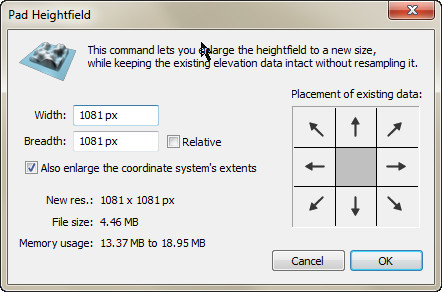
We should select the bottom left box because that's roughly where that document's terrain will sit in the final merge. This will mean that no pixels will be added to the left or bottom of the document. The next question is how much to expand the document? We could just play save and double the Width and Breadth, and crop the document later. Looking at the maps above, there should be about an extra 512px to both dimensions. If we add 600px that gives a margin or error. Either way we may need to crop or pad the document afterwards, to make a document width dimensions evenly divisible by 256m, and hence suitable for export to Opensim. The help page on this dialog says to ...check Also enlarge the coordinate system's extents if you want the ground extents to increase to take into account the new areas. This will preserve gridpost spacing. Otherwise, gridpost spacing will decrease since more heightfield pixels are using the extents. Normally you'll want to enlarge the extents as this will preserve the spatial measures of heightfield formations. Seems like a good idea. So we'll try this:
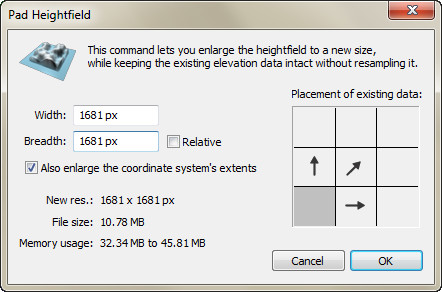
...and this is the result:
So far so goo. Now would be a good time to Files > Save As this to something like Tenerife (Merged Terrain).ter. Now we swap to Import of Tenerife 60km NE Height Map (Merged).ter and do a Selection > Select Elevations. If we enter -11 to 0 in the following dialog...
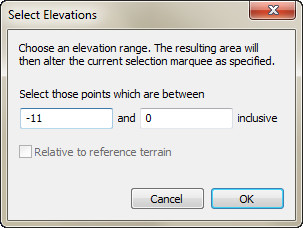
...and the select Replace and OK the that on the following dialogue (if it appears), we get the following selection:
Everything but the land is selected. If we use Selection > Invert (or Ctrl + I) we invert the selection and get this...
...which is the selection we want. Now we use Edit > Copy (or Ctrl + C) on this selection and then swap to the padded document. After doing Edit > Paste (or Ctrl + V) we should see this:
The selection's been pasted to the padded document, and the Select tool is now active. This is currently a Floating Selection, so you can move it about first, and when happy with the position, Defoat it to be part of the terrain below. Until you defloat this, you can still press Delete and erase the selection if you want to (maybe you realised you've copied the wrong selection). Using the scroll wheel on your mouse will zoom in and out on the map, which is handy for matching up terrain.
This looks about right, so we'll use Selection > Defloat > Replace, which will replace the terrain underneath with the floating selection. The result is...
...which is not quite right! What's with the dark lines? Looking at the scene, we see:
Oops, the terrain looks slightly off, and the lines are showing the edge of the paste where the heights don't match. We have several options. We could do an Edit > Regress To to restore the map to the previous state, and return the floating selection. e.g.:
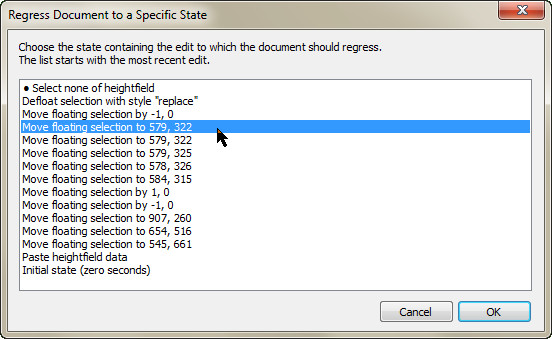
Instead of using the mouse to move the floating section, you can just use the arrow keys to move it one pixel at a time (though you need to time this correctly or you'll overshoot). It may just mean you need to move the floating selection a few pixels horizontally or vertically. If the next attempt doesn't work you can regress and try again. It could be that our scaling is slightly out as well, and you could try importing the PNG again with a slightly lower maximum height.
You can also choose other options than Replace when defloating the selection. Use Edit > Regress To as shown above, but when you Defloat the selection you might try Average instead. This will be fine when defloating over similar parts of the map, but defloating over zero or blank areas, not so much. Another option is to play around with the selection before you copy it. Try doing Selection > Shrink four times and then Selection > Feather with 4px. Or you can Selection > Blur it as well. Then when pasting a slightly smoother edge might result.
Alternatively you could Regress as above, swap to the other map and use Filter > Elevate with Lower and 1, and then copy the altered selection. If the paste is 1px out in elevation, this might be an easier way to change that.
Or it might not. In the end you might just need to use the Blur tool and Smudge tool to soften the edges manually. Of course that's going to reduce accuracy in relation to the real world terrain, but if you can't see the creases it's all good. Here's the result of some blurring and smudging. There's a hint of line, so some more work needs to be done.
Assuming that's done, we still have some cleaning up to do. Here's what the whole map looks like, with the Contours toggled off:
The padded area has a height of -18, and the original no data (ocean is zero). You need to make this standard. Easy to do using the Magic wand tool. Select some part of the padded area, and then select some of the zeroed are while pressing Shift. That selects everything that isn't the island:
You could also do a Selection > Select Elevations and use .1 and 400 as values. That will select everything over zero. Then press Ctrl + I to invert the selection and we get the same result. Either way, if we press Delete then all the selected area becomes -18.
Finally we'll use Filter > Elevate using Lower and 2 to drop everything by 2m, with the ocean floor being at -20 (the lowest you want for most documents getting exported to Opensim. It now looks like:
Looking better, and a lot better than my result in Part 3!
Labels:
3d,
daylonleveller,
editing,
opensimulator,
terrain
How we make decisions?
How we make decisions?
https://www.youtube.com/watch?v=7Ha34Vu1zZo&feature=share
https://www.youtube.com/watch?v=7Ha34Vu1zZo&feature=share
Tuesday, March 7, 2017
Such a prediction was made two months ago by Erik Verlinde in his new paper.
Such a prediction was made two months ago by Erik Verlinde in his new paper. Verlinde pointed out that emergent gravity in a universe with a positive cosmological constant – like the one we live in – would only approximately reproduce General Relativity. The microscopic constituents of space-time, Verlinde claims, also react to the presence of matter in a way that General Relativity does not capture: they push inwards on matter. This creates an effect similar to that ascribed to particle dark matter, which pulls normal matter in by its gravitational attraction.
Oops, here we go again!
https://www.forbes.com/sites/startswithabang/2017/02/28/is-dark-matter-about-to-be-killed-by-emergent-gravity/#53591dd85359
Oops, here we go again!
https://www.forbes.com/sites/startswithabang/2017/02/28/is-dark-matter-about-to-be-killed-by-emergent-gravity/#53591dd85359
Monday, March 6, 2017
I have a first draft on a tutorial about importing real life geography into Leveller, and later into OpenSimulator.
I have a first draft on a tutorial about importing real life geography into Leveller, and later into OpenSimulator. I have two more examples to add, but they might not get done until Thursday.
#daylonleveller #opensimulator
#daylonleveller #opensimulator
Labels:
daylonleveller,
Knowhow,
Laura Ess,
opensimulator
Leveller for OpenSimulator (part 4)
Importing real life geography into Leveller
This tutorial looks at importing real geography into Leveller (a powerful 3D terrain editor for windows from Daylon Graphics) for later use in OpenSimulator (Opensim). Unlike the previous tutorials, which focus on specific tools or processes, this is more about making decisions on how to import and how to modify the results of that.Elevation and Image formats
Leveller imports a variety of elevation formats. For a complete list of this see Supported Elevation Formats on the Leveller site. Leveller can also import the image formats as heightfields, see Supported Image Formats. If you examine both pages, you'll notice that there's an overlap between elevation and image formats. These formats were used as a convenient way to encode height values into images which could be edited later. We'll be using terrain.party to generate 16bit PNG files for us, which can be used as both a graphic and a heightmap. This online application allows the user to select a portion of the map of the earth and generate a series of PNG files that you can import into Leveller. The reasons for using this online application are:
- It's free to use;
- PNG format can be viewed as an image;
- Files can be generated from anywhere on the Earth ; and
- It's simple to use.

You can search by name for a location, zoom in or out, and scroll around the map of the Earth by dragging the mouse. You can also decide which which overlay to use, though the two USGS options only work in the USA and territories. You can also decide how large the selection area is and place that where you want, though it doesn't move unless either you manually move it, or your text search moves the map to a location.
Examples used
We'll be using two examples for this tutorial: Saint Helena, and Rottnest Island. All examples are islands because their coastlines give a clearly defined area to work with.St Helena
This island lies in the South Atlantic Ocean and is famous for being where Napoleon was exiled after the end of the Napoleonic Wars. It was settled by the Portuguese and British, and is currently a British Dependent Territory. |
| By Oona Räisänen (Mysid) - Self-made in Inkscape. Based on several sources:CGIAR-CSI SRTM 90m DEM Digital Elevation databaseSRTM30_PLUS bathymetry by Scripps Institution of OceanographyTopographic map of Saint Helena by Barry Weaver and Jean-Pierre LangerSaint Helena Island, a photograph by NASA Earth Observatory, CC BY-SA 3.0, https://commons.wikimedia.org/w/index.php?curid=11135951 |
In terrain party, it looks like this:
Now the smallest selection size that will cover the island is 20km. Below we see a comparison between that, and the largest possible selection of 60km:
We'll make two downloads, one at 60km, and another at 20km, to show the difference. You download by pressing Download button on the map, choosing a filename and saving to an appropriate location. All downloads are ZIP files so you need to open that and inspect the contents:
The image above shows the contents of saint helena 20km terrain.zip. Opening the saint helena 20km README.txt file, we can read where the zip came from, a URL (e.g. http://terrain.party/api/export?name=saint+helena+20km&box=-5.612559,-15.871623,-5.799511,-16.051286) we can use want if we want to export this again, and information about the heightmaps (PNG files) included in the zip. The Height Maps section lists details about the ASTER, SRTM3 v4.1, and SRTM30 Plus PNGs. These are all different sources for the data with different resolutions and accuracy. The saint helena 20km Height Map (Merged).png file is a merging of all of these, and in all the examples we'll use the Merged versions of the PNGs. The Elevation Adjustment section of the readme file gives us information about the range of elevations in each heightmap (in this case 0 through 1250 meters), and advice on transforming these values for "the game" (which is cities:skylines). Lastly there's the Missing Data section, which informs you if there's missing data on any of the maps. You'll find missing data on all the PNGs in all the examples, because no data is included for ocean areas (hence the zero height value).
If we open saint helena 60km Height Map terrain.zip and read the readme file, it says...
No height map data was available. That's a bummer.
If you're way at the poles, that's probably why. Orbital measurements only go
so far away from the equator.
If this area is filled with water, try a box that has less water. That's
probably a good idea for gameplay reasons anyway.
...which is annoying, but at least it tells you why it failed. In any case, our available PNG file looks like:
The bitmap image is 1081x1081 in size and 8bit. To import this into Leveller, go to File > Import, and select the PNG option. Then load the saint helena 20km Height Map (Merged).png file, and you should see something like this:

As you can see, Leveller wants to know the elevation range. Terrain party reported this as being 0m to 1250m, but that will need to be adjusted. There's no need to change the zero, because that's seal level where the "missing data" lives. Now 10m might be a an OK guess, but we need to consider the scale factor. The 1250m maximum was for a 20×20km - or 20000×20000m - area. Assuming that 1px = 1m in Leveller (that can be changed) then that means the image is 1081m wide, so the map has been scaled down to 1081/20000 or to 5.405% If we multiply the maximum height by this, we get 1250 times 0.05405 or 67.5625, which we'll round up to 68m. Enter that as the second span value, select OK, and we get:

This is a standard confirmation screen, which appears when you're importing a terrain over a certain size (starting at 1024, but this can be changed in preferences). We'll press OK, and this takes us to the next dialog:

Because the terrain file's above the limit, this dialog needs you to select which area to import. You can do this manually with the Edit button, or dynamically with the selection marquee. You can also resize the terrain during import by ticking Downsample and selecting a % to downsize to from a drop-down menu. We'll skip both and instead dynamically select all using the marquee. It should now look like this:

Select OK, and the resulting map looks like this:
What's that bite in the South East? If we look back to the PNG we can see that it was on the image. When looking at the scene pane, we see:
Clearly there are errors in the merged version of the heightmap (red arrows). After a search on the net to find an aerial photo of St Helena...
 |
| From https://goo.gl/images/0h78ve |
...we can see that the spikes on the West and North coasts are aberrations (probably in the original data of one of the sources), the bite in the South East is missing data, but close to the actual coastline. However, the cliffs in the South West are actually there!
There's several options now. You could:
- Try one of the other PNGs;
- Try another download using terrain party;
- Fix the aberrant and missing terrains manually, using the photo as a guide; or
- Find another source of data that is more accurate and complete.
...provided by the Shuttle Radar Topography Mission but SRTM3 v4.1 is the result of considerable effort from CGIAR-CSI. It has a ~30m resolution in the US and a ~90m resolution elsewhere.
...so it might be the more accurate of the PNGs. Viewing the PNG itself...
..we can see that there's no spikes (white patches), and that the South East corner is intact. We'll follow the same routine as listed above (with a range of 0 to 68 elevations), and the result is:
This is looking better. The fringe around the island is possibly where the radar gave an indeterminate result. We can easily get rid of it however. First we move the cursor around the map to check the height of those areas:
It varies but never goes above 4m, so we'll select Filters > Elevate, and Lower by 4. As we have nothing selected, this will lower the entire heightfield by that much. The new map now looks like:
The small islands around the main one, might actually be tidal in nature, or it could just be the radar going wacky. You can always edit them out manually. The blue sounding area now shows because the points that were zero are now -4, below the water line. Here's what the scene now looks like:
You may need to fiddle with this further. For example, is the height scale correct? You can change that using Filter > Span. However it's a bit hard to fully appreciate the scale here. Perhaps you want to export it to Opensim first to see how it looks in relation to an actual avatar? In that case we need to fix the size of the document.With a 1081×1081 size, that's just above 1024×1024. That could be: one large 1024m² region; 2×2 512m² regions, or 4×4 256m² regions. The first step would be to crop the document to 102×1024. To use Edit > Crop, you need to have a rectangular area selected. You can either do that manually by using the Select tool, or by using Selection > Select Area option. We'll do the latter for precision.

Select OK, and this dialog appears:

We want to Replace as shown. Select OK and you now have the following selection:
Now select Edit > Crop (or press Ctrl + R) and we get (after I adjusted the guidelines):
Of course you could also shrink or enlarge the document as well. The upper practical limits on document size, according to the official FAQ, is about 6000×6000 for the 32 bit version, and 12000×12000 for the 64bit version. The amount of memory you have on your PC will affect performance as well.In any case, suppose you only want a single 256m² using this map. You can resize a whole document by using Edit > Resample. This brings up a drop down list of choices:

The size we want - 256×256 - is on the list so we can select that. The result is now:
Before anything else, I would do a File > Save As and save the re-sampled version as a copy of the original. If you don't, and later want to resize it again, you will have lost data in the sampling down of the document, and would probably have to import the PNG again. Or, you can do an Edit > Regress To. This brings up the following dialog:

In the example above, you could just select Select none of heightfield, or Initial state, and Leveller will recover the original version of the document. Often this is a lot easier, and quicker, than doing a Ctrl + Z (Undo). So, we have our original size restored. What if we wanted to resize to a value not on that list? In that case we'd select Custom on the resampling list, or just Shift + S at any time. This brings up this dialog:

As you can see, we can use any value for width (the horizontal size of the map) and breadth (the vertical size of the map). If these new figures aren't proportional to the originals (e.g. 1024, and 512) then that will change the proportions of the terrain. You may need to use the calculator here to get values for non-square documents. Pressing F1 (as it will for most dialogs) will bring up a HTML help page in your browser, including an explanation of the differences between Plain, Bilinear, and Bicubic resampling. We'll change the size to 4096×4096, leave the rest as is, and get:
The resize worked, but the elevation values stayed the same, so the result looks very flat. We'll Undo to the previous state, resample to 4096×4096 again, but this time tick the Keep elevations proportional box:
This is better than before, but the flat bits around the coast have also been raised and raised above the water level (still zero). An inspect of those shows that they never get above 12m, so if we do a Filter > Elevate with Lower and 12, we get...
Much better! As you can see, the the coastline's been restored.
Rottnest Island
Rottnest Island (known as Wadjemup to the local Noongar people, and otherwise colloquially known as Rotto) is an island 18km off the coast of Western Australia, and due west of Fremantle. A sandy, low-lying island formed on a base of limestone, Rottnest covers 19km². We'll be using Rotto as our second example in importing real life terrains. |
| By Moondyne (openstreetmap.org) [CC BY-SA 2.0 (http://creativecommons.org/licenses/by-sa/2.0)], via Wikimedia Commons |
Here's what Rottnest Island looks from the air:
 |
| By Created by the uploader. Any IP involved in the creation of this image is released into the public domain. [Public domain], via Wikimedia Commons |
Rottnest varies in from Saint Helena in several ways: it's nor round, squarish shape, it's a generally flat area, and it has several lakes and reservoirs.We'll address these issues, as otherwise importing the terrain follows much the same steps as St Helena. Using terrain.party, we can see that the whole island can be covered using a 12km selection area:

We could use a selection of 11km, but that cuts very close to the coastline of the island. Downloading that selection we open Rottnest Island 12km terrain.zip and find the ASTER 30m, SRTM3 v4.1, SRTM30 Plus, Merged, and Readme files. The Readme file tells us that the files were made from the http://terrain.party/api/export?name=Rottnest+Island+12km&box=115.568385,-31.952871,115.441188,-32.060669 selection, and that the height ranges are between 0m (coastline) and 82m. After inspection, the Merged version of the PNG looks like the best one to use.
Once again the image is 1081×1081px (a standard size with terrain.party) but instead of a 20km selection as we used with St Helena, this selection is 12km. That gives us a ratio of 1081/12000 or 0.0900833333333333 which we can round to 9%. Multiplying 9% by 82, we get 7.38m for the highest elevation. Our import dialog should look like:

We select OK, and also OK the Proceed with Import dialog that appears (because the size is larger than 1024 a side) after this . This then brings up the following dialog:

Rather than accept the default, or select all of the imported terrain, we'll select a custom are, as below:

The map of this (with 1px and 256pm guidelines) looks like:
As you can see, you could export this using File > Export tiles as either a 4×2 tileset of 256m², or a 2×1 tileset of 512m². The scene looks like:
We still have the same issue that St Helena had. The ocean areas here are really zero elevation, and the coastline looks like there's a shape drop. This means that if exported this into Opensim, the ocean would be either all at 20m, or 0m! Moving the cursor around the coastline of the map, we can see that the heights are between 2.1 and 2.9. If we do a Filter > Elevate with Lower and 3, we get:
Clearly a value of 3 is too much. Next we'll Undo, and try the Filter > Elevate with 2.5:
This is better! Of course we could instead raising or lowering the elevation of the entire heightmap, change the Water Level. You can do this by using Edit > Water level > Elevation and entering a new value, or by using the Water Tool and moving the mouse. We didn't use either of these, because as we're exporting later to Opensim, we want the water level to stay at zero. See below for fixing the ocean height levels properly. Rottnest lies on a coastal shelf, but that's more than 2.5m deep!
But, what about the ocean?!
There's one thing remaining before we can export these documents to Opensim - the ocean. In both cases the heightmap imported via the PNG file has "missing data". There were no values for any of the water areas, so these were "zeroed out" and shown as 0m. Over the course of fiddling with the documents both heightfields were lowered using Filter > Elevate, so that what was zero is now a negative value. While that might look OK in the Scene pane, it's going to flat and either very shallow or very deep. Either way that's not very natural looking.
So, we need to modify those areas, but at the same time not modify the land area that we've taken care to import intact. The easiest way is to use shapes as contours to generate terrain in those areas, and to also use a selection to make sure that it's only those areas affected. Before you continue, go read Part 3 about how to use shapes as contours in Leveller. Pause. Now that's done, consider what we need for Opensim. Usually in Opensim the water level is set at 20m. and the bottom of a region is 0m. You can go lower than that by manually lowering terrain using the Edit Land tools, but anything lower than zero tends to be a dark murky unreliable space. The following image shows the Master Builder avatar standing at -9m in a test region. Not pleasant!
In any case, if you export a .ter file into OpenSim, anything lower than zero will be set to zero, so with the default setting anything lower than -20m in Leveller will be lost. I prefer to use -18m as the bottom height for a "default region" in Leveller, as it gives me some leeway in using the Perlin filter to make it bumpier. Things are different if you are using a water level higher than 20 in Opensim. If you have that set to 40, but are still using zero as the water level in Leveller (good practise), then you'd need to enter 40 for height adjustment in the File > Export tileset dialog instead of the default of 20. However, this also means that you can go down to -40m (or -38 to play safe) in Leveller when creating the sea floor.
Well assume that both examples are for default water height regions in Opensimulator. The first thing we can do is create a set of contour shapes around the land terrain. Here's one version of this for St Helena:
I haven't been too fussed about accuracy here with heights. The map for St Helena does show some undersea gradients, but according to the legend they go down to -3000m. Even adjusting for scaling, that would still be -162.15m, far too low for our purposes! Instead, this should give use a receding ocean floor. The next step is selecting only the ocean.We do this by using Selection > Select Elevations and using 0 and 400 for the elevation values. This selects everything above the water level. Then we use Selection > Invert Selection (or Ctrl + I). Everything that isn't the island is now selected:
Use Shapes > Heightfield from Points and we get the following:
As you can see only the selected area's been affected. The land remains untouched. Maybe we don't want an perfectly smooth ocean floor however. We use Filter > M-R > Perlin Noise and enter the following in the dialog box that pops up:

The How to Draw setting of Add means that the noise generated (in + and - height values) will be added to the existing height value. You could also try Average for a gentler result. Select OK, and we get this:
Here's a closeup of that:
Looks good. Save that document! We'll use the same process for Rottnest as well. Here's the contours:
And here's the finished result:
The Finished Terrains
You can now export the St Helena and Rottnest documents using File > Export tilesets as shown in Part 2, in whatever combination of tiles you want. Here's how St. Helena looks exported to a grid of 1×1 of 1024m², on the map, from a distance, and compared to an avatar:And here's how Rottnest looks being exported to a 4×2 grid of 256m², from a distance and with an avatar:
Next Time...
In Part 5 we import real life geography for Tenerife!
Labels:
daylonleveller,
importing,
opensimulator terrain,
png,
terrain.party
Subscribe to:
Comments (Atom)


















































